How Can I Build A Website
PUBLISHED: JULY 15, 2015 - ARTICLE: HOW CAN I BUILD A WEBSITE
A Easy Step-By-Step Tutorial From A Web Developer
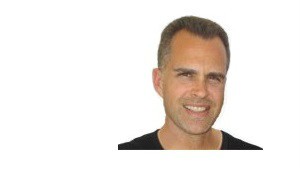
Hi my name is Steve Sivulka and I'm the owner of Easysite.com - I started to learn programming at the early age of 11 to make video games. Then progressed into helping people build websites. I have been a successful entrepreneur/nerd for over 10 years. I created Easysite because people new I was a web developer and always asked me the question how can I build a website.
Question - You have a business and do a search on Google for your competitors and discover they all have websites. How can I build a website for my business you ask yourself.
Answer - There are literary hundreds if not thousands of different ways that you can build a website. Just type how can I build a website in to Google and see how many results there are for the search term how can I build a website says Steve.
Sometimes you will have to purchase web hosting then download website building software onto your hosting account. Then you will need to point your domain at your website. This can be quite frustrating and confusing, especially if you have never done it before.
I want you to try all the features Easysite has to offer for free. No credit card needed. Just enter your information on the sign up form below and click get started. Its as easy as that and try Easysite free for 30 days.
Steve Sivulka
From the moment you sign up you will see how easy Easysite is to use. No need to download any software, start building your website straight away. We can point a domain you own for free at your site or take advantage and get a free domain name when you make your first payment.
What is a free store page? A store page is a page that you can use to sell products on your site. Its included free. Fill in your PayPal details upload products add a price and publish your online store. No technical skills required. It really is that easy. Watch this video and see yourself.
To create your own website using Easysite start by clicking the create your website button top right or scroll down to the bottom of this page until you see the sign up form. Fill in your details and click the get started button.
Next you will taken to the admin part of your new website like the below image.
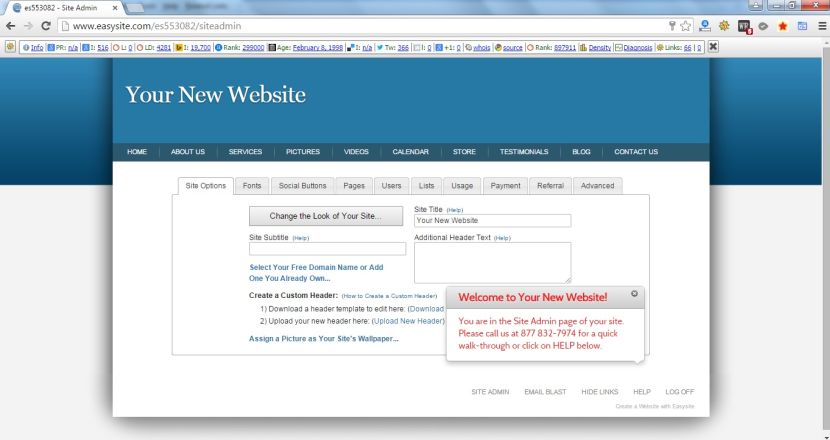
You will want to see your site. Look at the top URL it looks something like this:
https://www.easysite.com/es553096/siteadmin
Copy and paste the URL in a new window then delete - siteadmin so it looks like below:
https://www.easysite.com/es553096/
Now refresh the page and you see your brand new website. You should have 2 pages open your site admin page and your website.
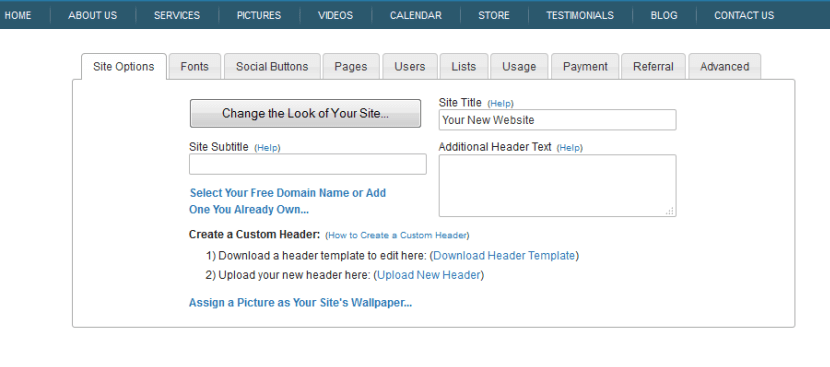
Next go to your site admin page and start to explore your sites pages, you can delete pages you do not want to use.
HOME - When you click on HOME you will be taken to your home page. To edit the page and add images, videos and content click the edit home page link. Video on how to customize the home page - Scroll down and click the site admin link to get back.
ABOUT US - Tell your visitors all about you or your business on this page. Click the edit page and add your content. Here is a short video on how to edit the custom page
SERVICES - Multi-Pages can be thought of as custom pages or blank pages with the added feature of sub-pages. Basically, within a multi-page you can have as many sub-pages as you would like. This type of page is useful when you want to break up a page into smaller pages more on multi-pages.
PICTURES - To have a picture gallery page navigate to the picture page (click on pictures in the top menu) and click the add album link. Next upload the pictures to your gallery and publish them on your page. Watch how easy it is on this video.
VIDEOS - To have a video gallery navigate to the video page and start to upload your videos, how to use the video page.
CALENDAR - Let visitors know about upcoming events with a calendar page. Post events reminders and what ever else you want on your calendar page. How to set up your calendar.
STORE - Did you know every new website built with Easysite has a store page. No need to upgrade or pay any extra for your own online store. Create an online store and start selling products online, its so easy to use that even your Granny could start selling stuff online. Watch a short video on how to set up your store page.
TESTIMONIALS - If you are selling stuff or giving a service you might want to have a testimonials page, no problem use the custom page and add a testimonials page to your site. More on how to use the custom page.
BLOG - What is a blog? A blog is a frequently updated online personal or business journal. It is a place to express yourself to the world. A place to share your thoughts and your passions. Really, it’s anything you want it to be. A blog should be updated regularly and readers can subscribe, when new posts are published subscribers will be notified. The more subscribers or followers your site has the busy it will be. Start your blog.
CONTACT - Every website needs a way for visitors to contact you. Easysite makes it easy by already having a contact page with a contact form already embedded in the page. You might use the form page as a way to let people contact you, ask a question, request information or sign up for a special promotion. How to use the contact page.
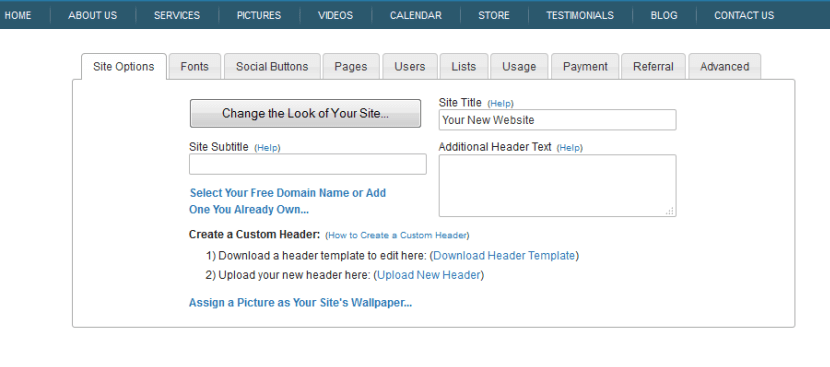
Part of building a website is the look and feel. Using the below setting you can create your own unique look and feel.
CHANGING THE LOOK OF YOUR SITE - To change the look of your site click on the change the look of your site button. A pop up will pop up lots of different templates. Select the template you want and save it. The look and feel of your site has now changed.
The SITE TITLE, SITE SUBTITLE and ADDITIONAL HEADER TEXT should also be added, your site title should be the name of your site, and your primary keyword phrase. Example our site title is Easysite. More on updating the header text.
How to add a domain name you already own or use the free domain name we give you.
Your new website is using a domain name that looks something like this: https://www.easysite.com/es553096/ when you first start.
Select Your Free Domain Name or Add One You Already Own - When you click on this link you will be able to add a domain name you already own or make a payment to Easysite and claim your free domain for life. Find out more
When you build a website using Easysite we give you the option to have a free domain from us for life as long as you use Easysite. Should you decide to leave us for what ever reason we will register your free domain with a domain registrar of your choice for free.
Improve the look and feel of your site by changing font size and colors with a few clicks. Add social buttons to your site.
Change Your Font Size
To change your font size click on the Font tab. Here you can change the font size, color and style quickly and easily. Hopefully by now your question on how can I build a website is being answered. You will find that Easysite has been designed to be very user friendly. Our site builder does all the back-end work so you don't have to, leaving you free to get on and build your own website.
Social Buttons
Adding social buttons on your site. Click the Social Buttons tab and fill in the required details, tick the social box you want active and that social button will be live. Watch this video on how to add social buttons to your site.
Delete and add pages. Add administrators, members, and followers in seconds. Create email lists and lots more.
Pages
To start editing your sites pages click on the Page tab and all your pages will be displayed in a list ready for editing. The first thing you should do is turn off any pages you are not going to use. Once the page is turned off it is removed and no longer accessible on your site. How to organize your pages and menu.
Users
To add administrators, members, and followers click the User tab. Here you have full control and can add administrators, members, and followers. More.
Lists
Create email lists by clicking the list tab. Create lots of different types of email lists to tell your followers about updates new stock you are selling or what ever you want. Having a email list can really boost sales especially if you are promoting a product and offer a discount. More on email list.
Find out how your site is doing, make a payment, get your site for free by referring a few friend and if you are a expert add your own codes.
Usage
Easysite keeps track of the amount of times your members visit and when they last visited you, click on the Usage tab. You can also add your Google analytic's code to keep track of your visitors here. More on usage stats.
Payment
At any time during the free 30 day trial period you decide Easysite is right for you click the Payment tab and you will be redirected to make your first monthly payment of $19.95 that's right for less than $20.00 per month you get all the above features.
Referral
How it Works. Introduce friends to Easysite using the personalized referral tools that you get by clicking on the Referral tab. When a referral becomes an Easysite customer you earn a free month of service. Find and maintain five or more customers and you never have to pay for your site again!
Advanced
The Advanced tab is for people that would like to add their own codes. This section should only be used if you know CSS and HTML coding. As the name suggests its for advanced users that know what they are doing.
Sign up to Easysite.com and learn how to build your own website with a site builder that gives you all the features you need to build a professional website and online store.
Try the full system free for 30 days no credit card required. Get a free domain, reliable fast hosting, and top level support.